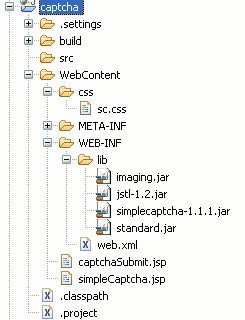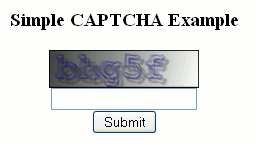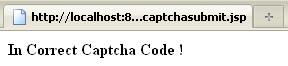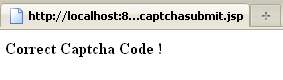Tomcat Hello World Servlet using Eclipse IDE
1. Create Dynamic Web Project
Select from the menu File --> New --> Dynamic Web Project.
Enter "HelloWorldServlet" as the project name. Keep rest of the settings as it is as shown in the following screenshot.
Click "Next" button.
Click "Next" button.
Check 'Generate web.xml deployment descriptor' checkbox and click "Finish" button and Eclipse IDE will generate the web project automatically as shown below
2. Create Servlet Class
Select from the menu File --> New --> Servlet.
Write "com.srccodes.example" in the 'Java Package' field and "HelloWorld" in the 'Class Name' field. Click 'Next' button.
We can specify deployment descriptor (web.xml) specific information in the following screen. Just keep every thing as it is for the time being. Click "Next" button.
Click 'Next' button.
Eclipse will generate a Servlet class based on the configuration / input we provided in the previous steps and open the same in the Java Editor as shown below
File: HelloWorld.java
1
2
3
4
5
6
7
8
9
10
11
12
13
14
15
16
17
18
19
20
21
22
23
24
25
26
27
28
29
30
31
32
33
34
35
36
37
38
39
|
package com.srccodes.example;
import java.io.IOException;
import javax.servlet.ServletException;
import javax.servlet.annotation.WebServlet;
import javax.servlet.http.HttpServlet;
import javax.servlet.http.HttpServletRequest;
import javax.servlet.http.HttpServletResponse;
/**
* Servlet implementation class HelloWorld
*/
@WebServlet("/HelloWorld")
public class HelloWorld extends HttpServlet {
private static final long serialVersionUID = 1L;
/**
* @see HttpServlet#HttpServlet()
*/
public HelloWorld() {
super();
}
/**
* @see HttpServlet#doGet(HttpServletRequest request, HttpServletResponse response)
*/
protected void doGet(HttpServletRequest request, HttpServletResponse response) throws ServletException, IOException {
}
/**
* @see HttpServlet#doPost(HttpServletRequest request, HttpServletResponse response)
*/
protected void doPost(HttpServletRequest request, HttpServletResponse response) throws ServletException, IOException {
}
}
|
Note :
Notice the highlighted line number 13 in the above code. "/HelloWorld" is the servlet url that we need to specify in the browser url to access the same. This is annotation based approach to define servlet mapping. We can do the same in web.xml file as well. For simplicity we are moving forward with the annotation based approach that Eclipse generated for us.
4. Write Custom Code
Add your code inside 'doGet' method. 'setContentType' method of HttpServletResponse sets content type of the response to 'text/html' which is the standard MIME content type for Html pages. 'getWriter' method of the response object returns a PrintWriter object. This will be used to print our "Hello World!" string in the browser.
Edit the generated 'HelloWorld.java' as per the following code.
File: HelloWorld.java
1
2
3
4
5
6
7
8
9
10
11
12
13
14
15
16
17
18
19
20
21
22
23
24
25
26
27
28
29
30
31
32
33
34
35
36
37
38
39
40
41
42
43
|
package com.srccodes.example;
import java.io.IOException;
import java.io.PrintWriter;
import javax.servlet.ServletException;
import javax.servlet.annotation.WebServlet;
import javax.servlet.http.HttpServlet;
import javax.servlet.http.HttpServletRequest;
import javax.servlet.http.HttpServletResponse;
/**
* Servlet implementation class HelloWorld
*/
@WebServlet("/HelloWorld")
public class HelloWorld extends HttpServlet {
private static final long serialVersionUID = 1L;
/**
* @see HttpServlet#HttpServlet()
*/
public HelloWorld() {
super();
}
/**
* @see HttpServlet#doGet(HttpServletRequest request, HttpServletResponse response)
*/
protected void doGet(HttpServletRequest request, HttpServletResponse response) throws ServletException, IOException {
response.setContentType("text/html");
PrintWriter printWriter = response.getWriter();
printWriter.println("<h1>Hello World!</h1>");
}
/**
* @see HttpServlet#doPost(HttpServletRequest request, HttpServletResponse response)
*/
protected void doPost(HttpServletRequest request, HttpServletResponse response) throws ServletException, IOException {
}
}
|
5. Run Your Servlet Code
Right click on the project 'HelloWorldServlet' and select from context menu 'Run As' --> 'Run on Server'.
Select the existing tomcat server. If not available then manually define a new web server.
Click "Finish" button. HelloWorldServlet web application will be deployed in the tomcat web server.
6. Browser Output
Eclipse will open a browser and your server side code will print 'Hello World!' in the browser.
Download Source Code